We know that renaming a Channel in Teams breaks the associated SharePoint link. It creates a new folder in SharePoint but when you access the files from Teams, it takes you back to the original folder. Confusing and messy!!
However, I have a process to rename a Channel in Teams without breaking the link to SharePoint.
Before I change things, I want to show how my current Team is setup.
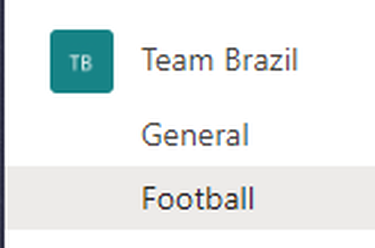
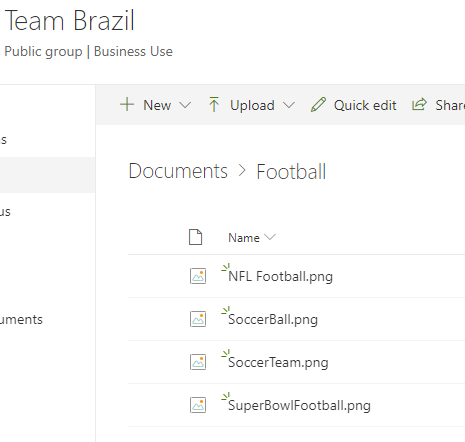
And the last part of the SharePoint URL:

The steps below describe how to rename a Team Channel without breaking the SharePoint link associated with the channel.
- In Teams, select the Channel to be renamed
- Select “Edit this channel”
- Rename it with some gibberish name, and click “Save” (example: From Football to Football-asdfghjk)
- Select the renamed Channel again, and select “Delete this Channel”
- Navigate to the associated SharePoint site, and select “Documents”
- Select the folder associated with the Channel Name, and select “Rename”
- Rename the folder and select “Save”. In my example I renamed it to “Soccer”.
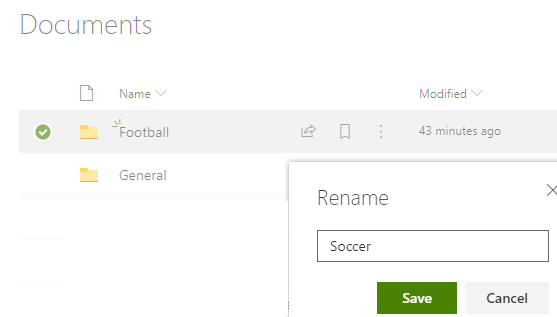
8. Go back to Teams and create a Channel called “Soccer”
That’s it!
Here’s what it looks like in Teams and SharePoint
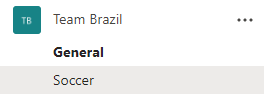
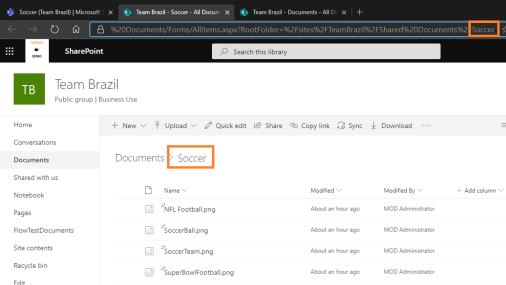
Hope the above helps and this is the best way i could find to rename a channel without breaking SharePoint link.

Good workaround, but it uses up one of your 200 channels per team.
https://docs.microsoft.com/en-us/microsoftteams/limits-specifications-teams
it only counts for the soft-deleted period which is 30 days. Then the channels becomes hard-deleted and it no longer counts towards your channel count.
Yup, that’s correct
Yes thats correct and still its just a work around and haven’t checked again if there are any new changes
Gracias Amigo!
Well it works. But still you deleted the original channel, so the Posts and Planner stuff is lost
Can you explain the purpose of renaming the original channel with a gibberish name before deleting? In my nests just deleting the channel without renaming seems to produce the same results
Sorry for the super delayed response and for me thats how i was able to do it.
Thanks for this. Worked for me too!
Unfortunately this work around no longer works. Microsoft has changed something that locks the channel name in SharePoint. now you have to rename the channel, delete and then create a new channel.
Seems to work for me. Thanks, the author, for the tip!
Thank you very much. Worked
Hey! Saved my day!!!
You deleting the channel. Does it preserve conversations of the channel?