When you create a new Office 365 group, there will be an associated SharePoint Team site is created automatically. In this case, we need a new Group with an existing team site. To start with, make sure connect to Office Group is enabled at tenant level.
Login to SharePoint Online Admin Center >> Click on Settings from left navigation. In settings page, under “Connections from sites to Office 365 groups”, Set “Allow site collection administrators to connect sites to new Office 365 groups”.

Now, you can connect your SharePoint Online sites to Office 365 groups. To connect an existing SharePoint Online site to new a Office 365 group, follow these steps:
Login to SharePoint Online site collection with Site collection administrator rights >> Click on the Settings gear icon >> Select “Connect to new Office 365 group”. You are now presented with overview page about a quick explanation of what will be created by Office 365 for your site collection what’s going to happen by connecting your site to an O365 group. Click on “Let’s get started”
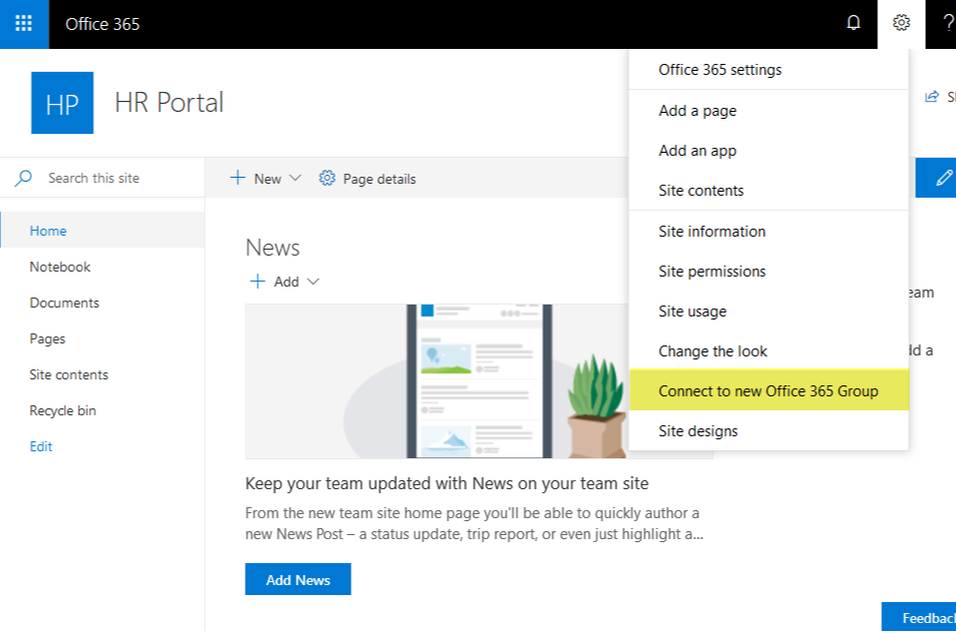
Provide the information for your Office 365 group such as: Group name, Group email address, Privacy settings, etc. and then click on “Connect group”
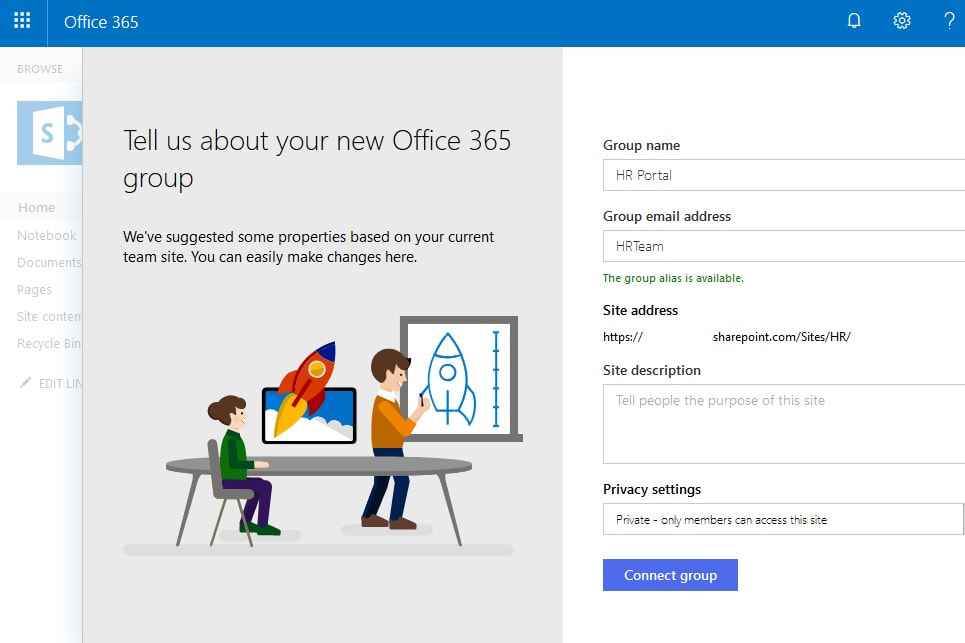
Next, Add any additional owners and members if you wish to do so, and click on “Finish”.
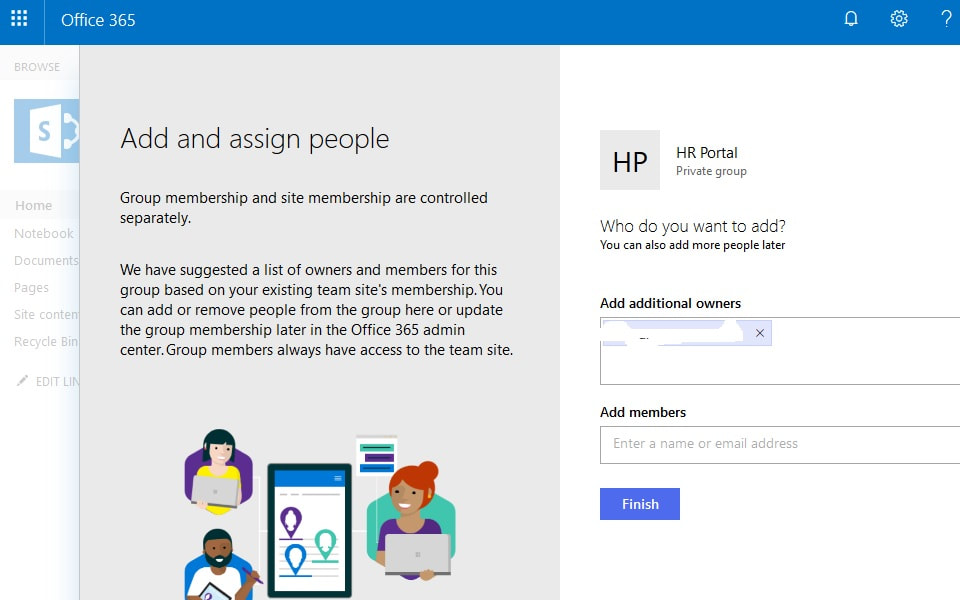
The end result: Your SharePoint Online site will be updated with modern Home page! The site retains its URL, content, hierarchy, Settings remains same. No permissions are altered – All existing permissions, site owners, members and visitors work without any interruption.
