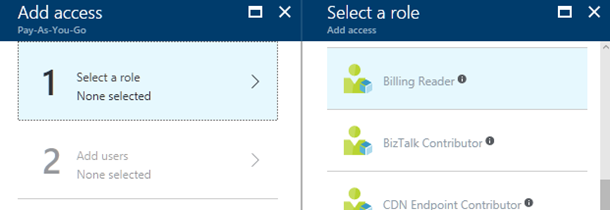
A few weeks back, me and Pelle (Niteco, CEO) had a call with Microsoft Azure Support based in Singapore. We discussed some of the challenges we were facing and one of the critical issue was to have invoicing more structured. Its not always easy to have your customers have Hosted Apps or backups on your environment under a different Resource Group and then share billing details internally with the Accounting Team for invoicing.
Lets face it, not everyone in an IT company has a technical mind and people in finance only care about numbers. They ideally like to see how the billing gets calculated and how it matches with the invoice they receive from Microsoft every month. Ahhhh its really a pain at times to break down everything and present it to them , the time and effort it took was just too much. If you are a CSP then its a different story all together and i guess CSP Tier 2 partners also have a much more simpler dashboard to get the invoicing details.
Thank you Microsoft for adding Billing User Role to Azure
After a few back and forth calls and some initial testing i was told by Microsoft Support that they would be adding a new User Role in the coming weeks. Well was excited about it and on Tuesday 25th of May this was released at least for our environment and the new Billing Reader role allows you to delegate access to just billing information with no access to services such as VMs and storage accounts. Users in this role can perform Azure billing management operations such as viewing subscription scoped cost reporting data and downloading invoices.
1. Go to Azure Portal and login as an Admin (I hope they sort out the old and new portal thing soon)
2. Click on Subscription and you will see in the Panel under Billing > Invoices, click on it.
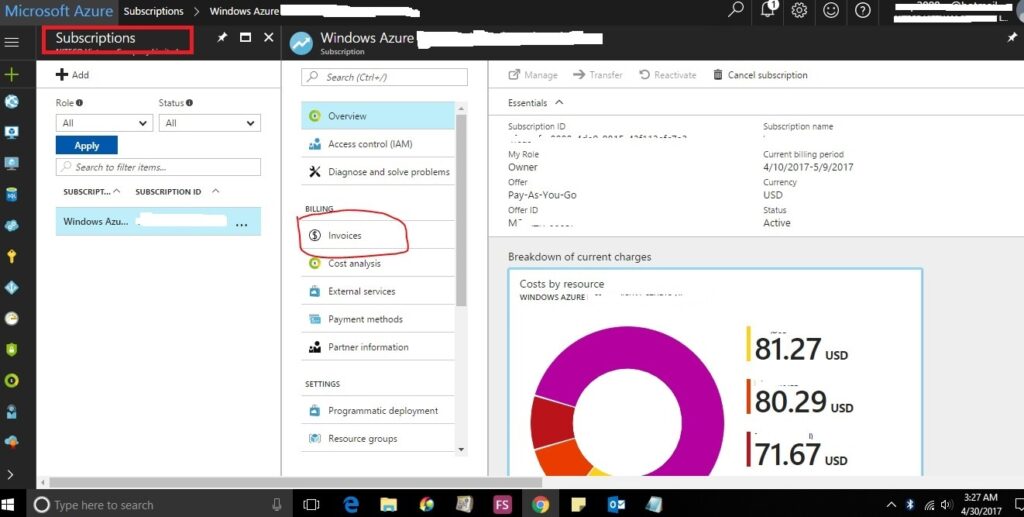
3. Once the blade opens, you will notice a tab > Access to Invoice
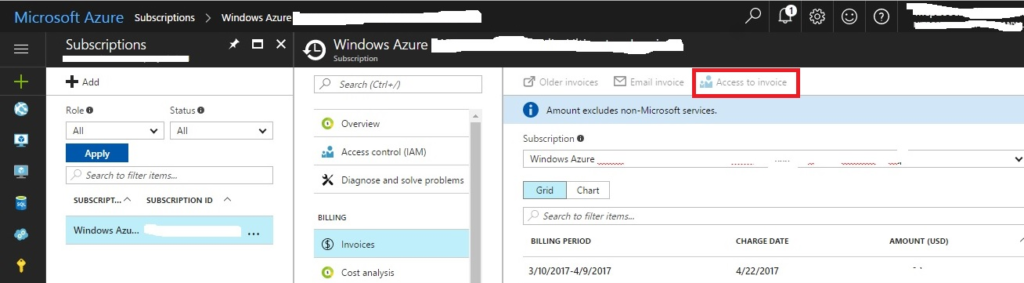
Just Turn On the Access and you are all good. In case you would like to receive invoices through email then just select the invoices and then click on Email Invoice.
Add User to Billing Reader Role
1. Select the subscription for which you want to delegate Billing Reader access
2. From the subscription blade, select Access Control (IAM)
3. Click Add
4. Select “Billing Reader” role
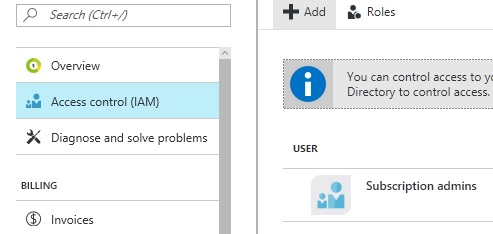
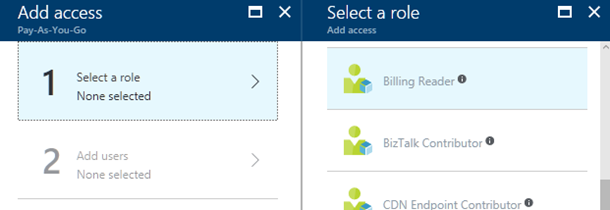
Note that invoices older than December 2016 are available only to the Account Administrator for now.
New Billing API
This is in preview and will be released soon – feel free to play with it and my experience has not been so good with it.
1. Login using Login-AzureRmAccount
2. Set your subscription context using Set-AzureRmContext -SubscriptionId <subscription Id>
3. Get the URL of the latest invoice, execute Get-AzureRmBillingInvoice –Latest
